NDI® Access Manager Guide
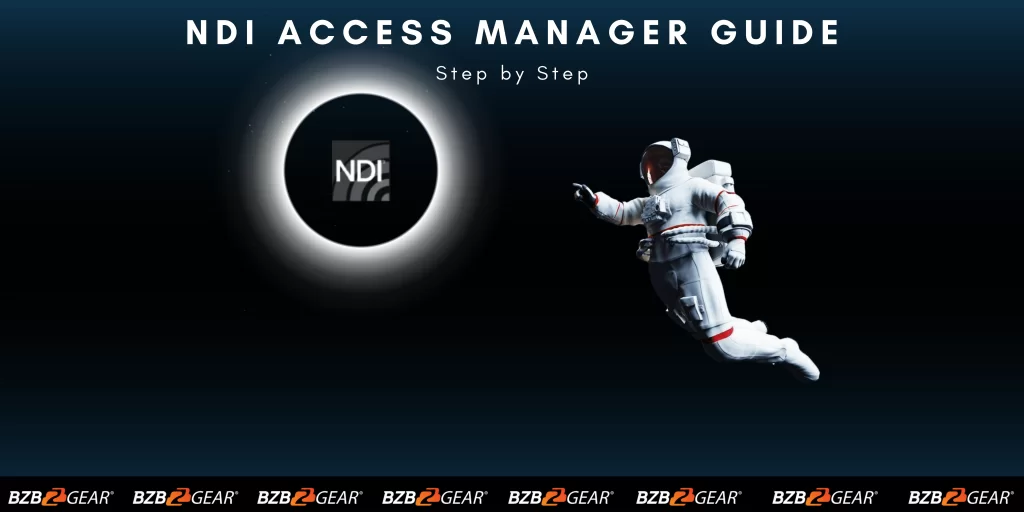
Here’s a quick guide for the process of adding an NDI® camera to the NDI® Access Manager tool. This tool is designed to manage all of the networked devices on your NDI® network, and it's simple to use. So, let's get started!
Connect your NDI® Camera
First things first, make sure your NDI® camera is connected to the same network as your computer running NDI® Access Manager. This is the first step in establishing a seamless connection between your devices. Once your devices are connected, it's time to open NDI® Access Manager on your computer. This is where all the magic happens!
Now, let’s add your NDI® Camera
In the NDI® Access Manager tool, click on the "Add" button to open the "Add NDI® Source" window. Select the "NDI® Camera" option and click on the "Next" button. This is where you'll start the process of adding your NDI® camera to the tool.
What should we name it?
Enter a unique and descriptive name for your NDI® camera on the next screen in the "NDI® Source Name" field. This name should be memorable, as it will be used to identify your camera within the NDI® Access Manager tool.
Make sure it’s discoverable
Click the "Discover" button to search for your NDI® camera on the network. If your camera is connected and turned on, it should appear in the list of discovered sources. This is where the NDI® Access Manager tool will locate your camera and add it to the network.
Select Your Camera
Select your NDI® camera from the list and click on the "Next" button. This is where you'll confirm that the correct camera has been located and selected.
Configure for Success
On the next screen, you can configure any advanced settings for your NDI® camera, such as its video format, resolution, and framerate. Once you have configured these settings, click the "Finish" button to add your camera to the NDI® Access Manager tool.
Mission Accomplished!
Your NDI® camera should now appear in the list of networked devices within the NDI® Access Manager tool. You can use the tool to manage and monitor your camera, as well as any other NDI® devices on your network.
And there you have it! Adding an NDI® camera to the NDI® Access Manager tool is straightforward. It's just one small step for you, but one giant leap for your NDI network!
8.00 a.m. - 5.00 p.m. (PST)
10.00 a.m. - 3.00 p.m. (PST)
(by appointment only)


