The Alphabet Soup of the Internet: Understanding IPv4 Addresses!
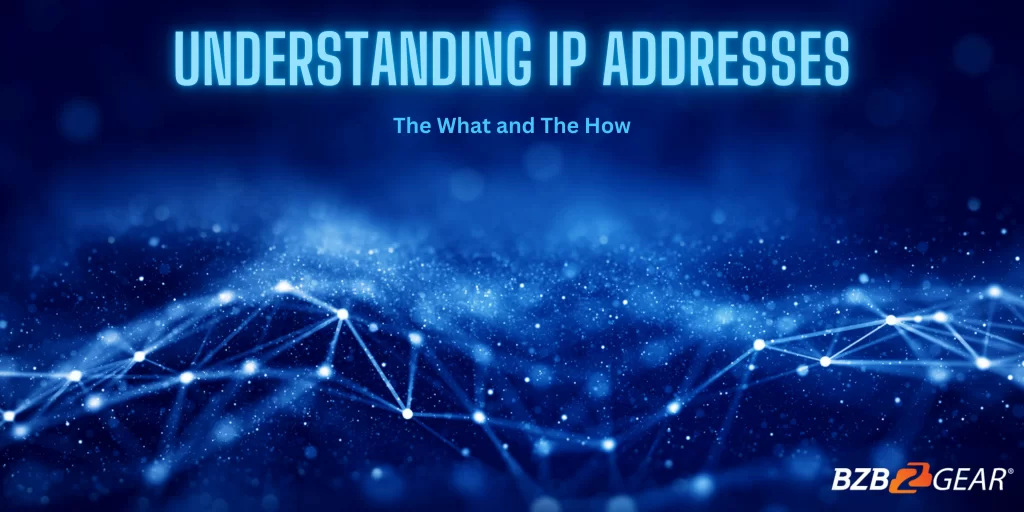
Remember the days of dial-up internet, when you could hear the modem screech and grind to connect you to the world wide web? Well, those days are long gone, and now we have lightning-fast internet speeds that allow us to stream, work, and play online with ease. But how does the internet know where to send your data? That's where IPv4 addresses come in!
IPv4 (Internet Protocol version 4) is the fourth version of the Internet Protocol, and it's the trusty sidekick that helps your device communicate with the internet. It's been around since the 1980s and is still the most widely used IP protocol today.
An IPv4 address is like a digital address for your device, allowing it to be identified and located on the internet. It's a 32-bit numerical label written in a dotted decimal format, such as 192.168.1.1. The 32 bits are divided into four 8-bit segments, called octets, separated by dots. Each octet is represented by a number between 0 and 255.
There are two types of IPv4 addresses: public and private
Public IP addresses are unique and assigned by your Internet Service Provider (ISP) to each device connected to the internet. Private IP addresses, on the other hand, are used within local networks and are not unique to the internet. The most common private IP address ranges are 10.0.0.0 to 10.255.255.255, 172.16.0.0 to 172.31.255.255, and 192.168.0.0 to 192.168.255.255.
So, what does all this mean for you and your device?
Well, IPv4 addresses play a crucial role in enabling communication between devices on the internet, allowing them to identify and locate each other. Although IPv6 is becoming more widespread, IPv4 addresses are still widely used due to the large number of existing devices that use the protocol.
Here's an example of changing the IPv4 IP address on a Windows computer:
Determine the current IP address: Open the Command Prompt and run the command "ipconfig." You will see the current IP address listed next to "IPv4 Address." Let's say the current address is "192.168.1.100."
Access the network settings: Go to the Control Panel and select "Network and Sharing Center." Then, select "Change adapter settings." Right-click on the network adapter you want to change and select "Properties."
Change the IP address: In the network adapter properties, select "Internet Protocol Version 4 (TCP/IPv4)" and click "Properties." In the next window, select "Use the following IP address" and enter the new IP address. For example, let's say you want to change the address to "192.168.1.200."
Save the changes: Click "OK" to save the changes and close all windows.
Verify the change: Open the Command Prompt again and run the command "ipconfig." You should now see the new IP address listed next to "IPv4 Address," in this case "192.168.1.200."
This example should give you a general idea of the steps involved in changing an IPv4 IP address on a Windows computer. The steps may vary slightly depending on the version of Windows you're using, but the general process should be similar.
Overall, understanding IPv4 addresses may seem like a boring topic, but it's the backbone of the internet and helps ensure that your data reaches its destination safely and efficiently. So, the next time you log onto the internet, give a little nod to the trusty IPv4 address, making sure you stay connected to the world!
8.00 a.m. - 5.00 p.m. (PST)
10.00 a.m. - 3.00 p.m. (PST)
(by appointment only)


