BZBGEAR Pro PTZ Camera Control App Guide
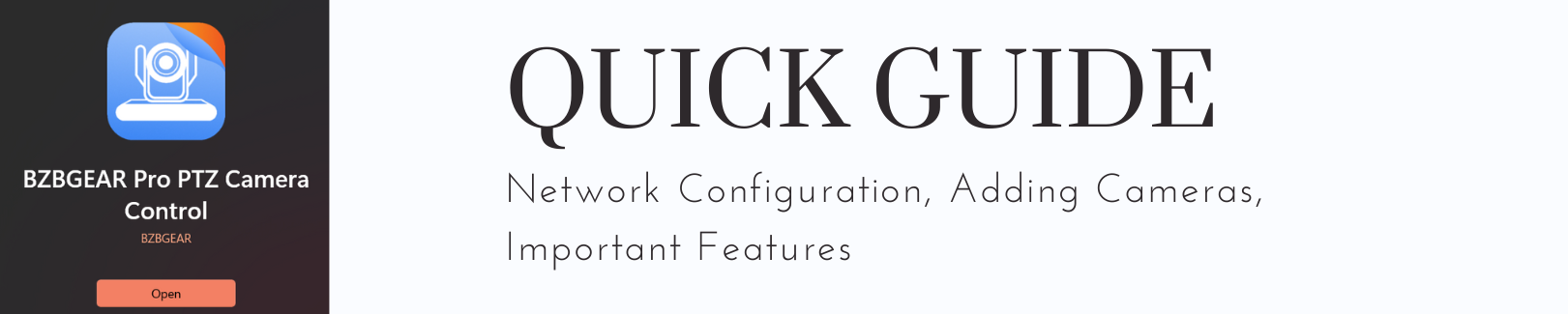
Welcome to the BZBGEAR Pro PTZ Camera Control App, available on multiple platforms including Windows, iOS, Mac, and Android. This comprehensive guide will walk you through the setup process, camera addition, and effective utilization of its features.
Getting Started
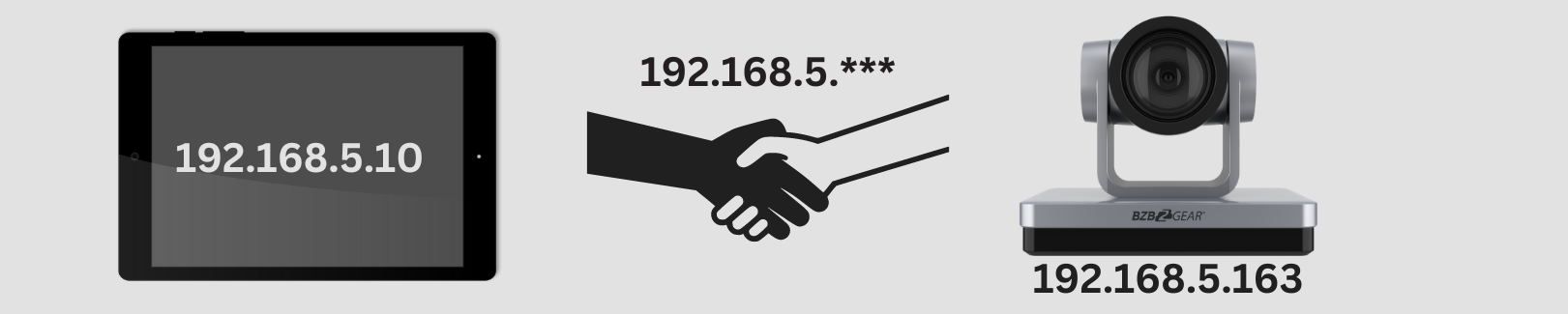
Network Configuration:
Ensure that both your device and cameras are connected to the same network. If not, adjust either the IP of your cameras or your device to match the network scheme for seamless communication.
Adding Cameras
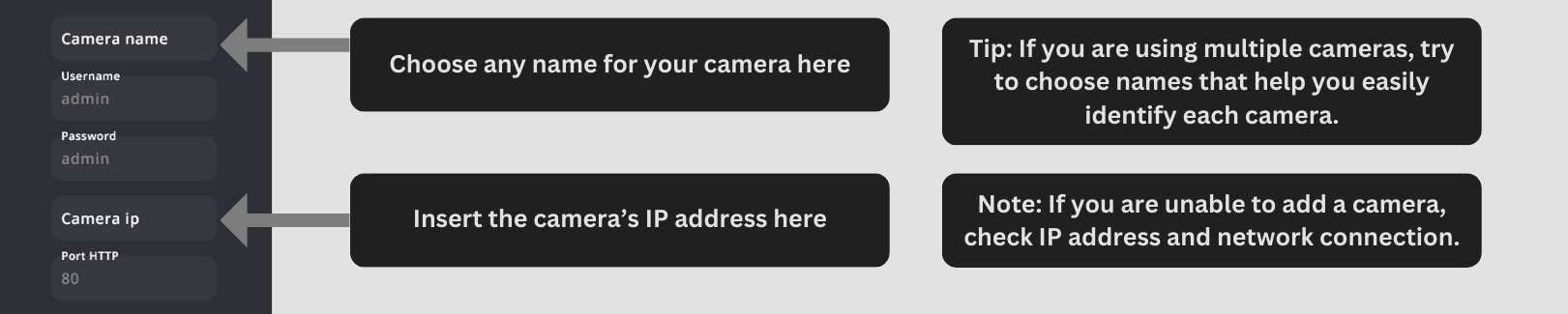
Initial Configuration:
After downloading the app, navigate to the camera model selection menu.
Proceed to the 'Connection' page and input the camera name and IP address.
Username/password and port fields are pre-filled for convenience. Refer to the provided image for correct information if fields are cleared.
Note: If the app fails to process the request despite entering the correct IP address, verify your network connection and IP settings.
Camera Management
Once cameras are successfully added, their preview and video feed will appear under "Cameras". To manage a different camera, select the desired one from the previews below the main video feed.
Control and Features
PTZ Control:
Find the PTZ control pad and zoom buttons on the right side of the preview and video feed. The available options and features may vary depending on the camera model. For instance, BG-VPTZ models offer basic control, whereas BG-ADAMO models provide advanced features like auto-tracking and tally light control.
Additional Settings:
For audio or image adjustments, navigate to the 'Configuration' tab or access settings specific to your selected camera.
Preset Configuration
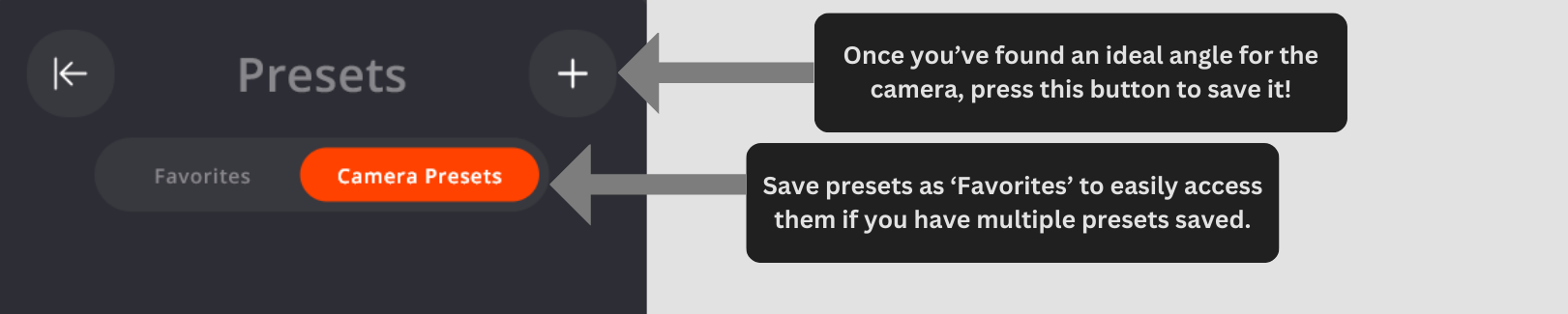
To set a preset, position the camera to the desired angle, then press the plus sign (+) to save it. Saved presets will appear with previews on the left side for easy recall.
Troubleshooting and Support
Camera Deletion:
To delete a camera, press and hold the camera preview or right-click, then select delete.
Technical Support:
If the app encounters freezing or crashing issues, contact BZBGEAR support for assistance and reporting.
By following these steps, you'll be able to effectively utilize the BZBGEAR Pro PTZ Camera Control App to manage and control your PTZ cameras with ease.
8.00 a.m. - 5.00 p.m. (PST)
10.00 a.m. - 3.00 p.m. (PST)
(by appointment only)
