How to Access the RTSP Stream of your BZBGEAR Camera
RTSP is one of the most popular methods of accessing the video feed of an IP camera. This method is very simple to implement as all it takes is a URL from the camera and a compatible decoding software. OBS Player, VMix, Wirecast, and most other Video Mixing Platforms support the RTSP format.
The most important piece of information for a successful setup is knowing the address, or URL, of the RTSP feed. This address is based on the IP address of your camera on your local network. For the 4KPTZ, UPTZ, LVPTZ, and LVUPTZ cameras the RTSP stream can be accessed at the following address:
rtsp://yourcameraipaddress:554/live/av0
For the VPTZ series of cameras the RTSP stream can be accessed at the following address:
rtsp://yourcameraipaddress/0/0/0
For example, if I have a camera on my network with the IP address of 192.168.20.145 my RTSP stream will be available at rtsp://192.168.20.145:554/live/av0 or rtsp://192.168.20.145/0/0/0 depending on which model camera I am using.
Once you have this address you simply enter it into the Video Mixing platform of your choice as a source. In the example below I will use OBS Studio.
To add the RTSP feed of a camera to OBS, click the + button in the sources window to add a new source. Select Media Source from the list of input sources.
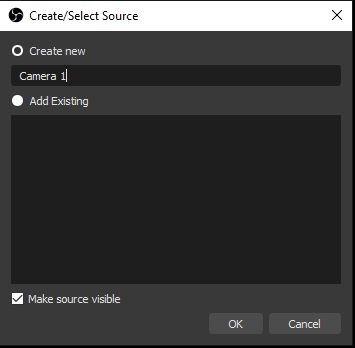
Choose Create new and name your source. Once your source is named, click OK to advance to the Properties window.
Uncheck the box for Local File. This will open the Input field where you will enter the RTSP address. Using the example camera from above this would be rtsp://192.168.20.145/live/av0
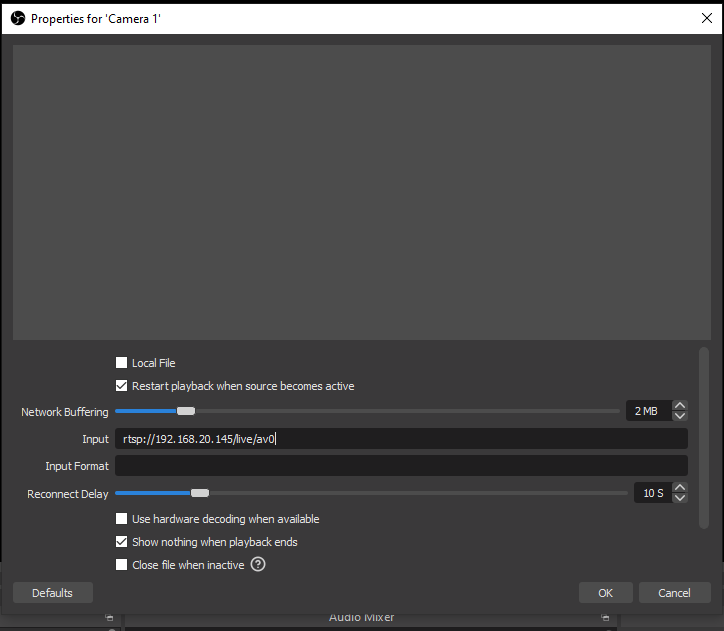
Remember to replace 192.168.20.145 with the address of YOUR camera!
Click OK to close the properties window and the RTSP video feed will appear.
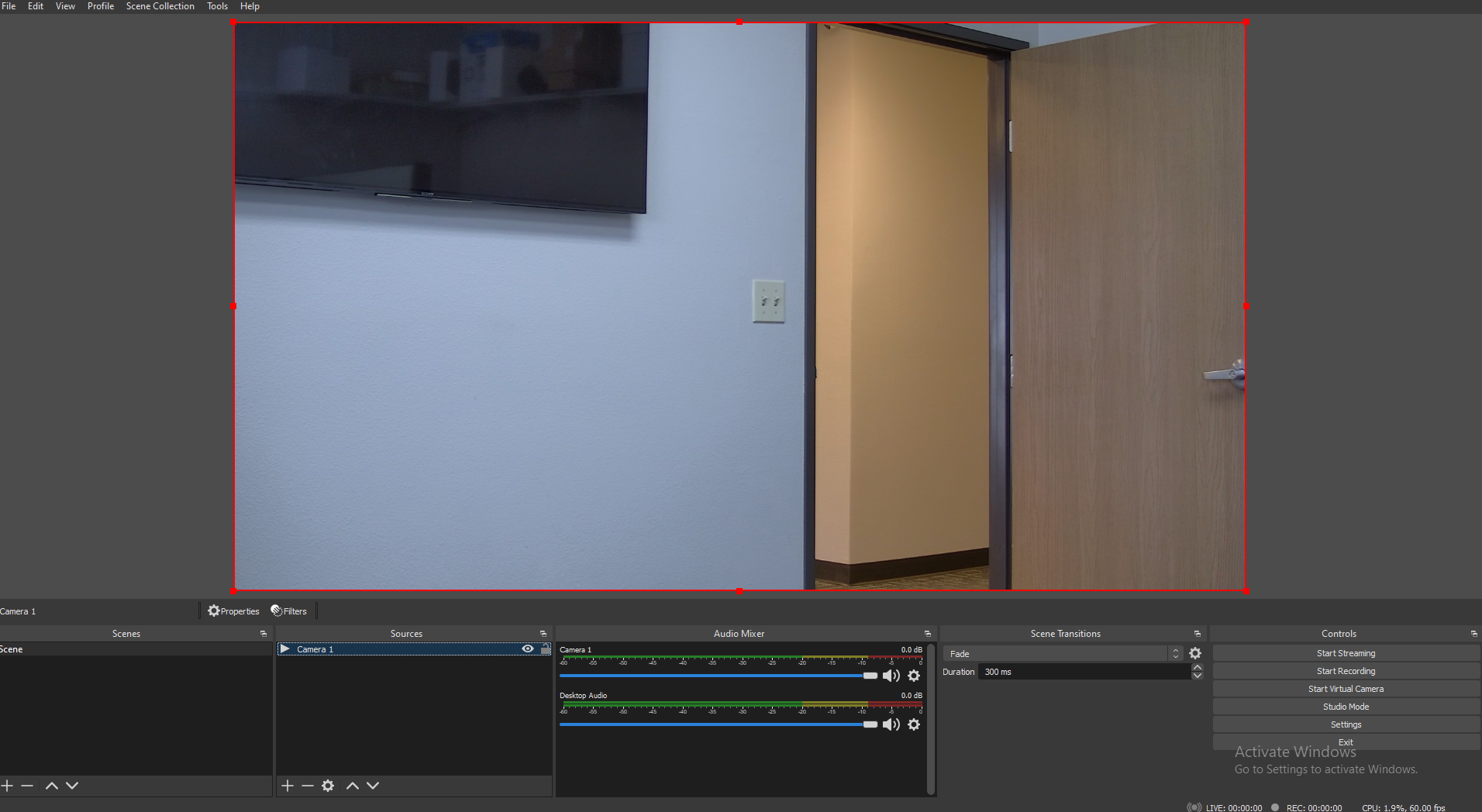
8.00 a.m. - 5.00 p.m. (PST)
10.00 a.m. - 3.00 p.m. (PST)
(by appointment only)
