How to Adjust PTZ Preset Recall Speed and Turn Image Freezing On/Off
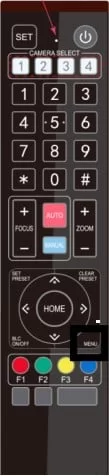
In this article we will review the steps for adjusting your camera’s preset recall speed as well as turning the image freezing option on or off.
How to Adjust Preset Recall Speed
The preset speed allows you to adjust the speed at which the camera moves when recalling presets. This feature is a very important addition for situations where you have only one camera and need to create a smooth transition between different camera shots. Adjusting this option can be accomplished through your camera’s on-screen display menu:
Step 1:
Connect your camera to a monitor via HDMI or SDI.
Step 2:
Press the Menu button on the camera’s remote.
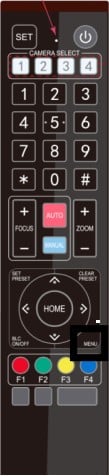
Step 3:
Navigate to (P/T/Z) -> Preset Speed. Change the number value with the left and right arrows on the remote.
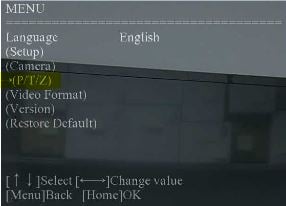
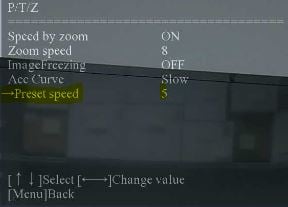
Once the desired speed is selected, press the Menu button to exit the On Screen Display.
How to Turn Image Freezing On/Off
Image Freezing is a feature that allows you to temporarily pause the camera's image as it moves to the next preset. This can be helpful with creating smoother transitions where you don't want to broadcast the camera's image as it moves. Turning the image freezing option on and off can also be accomplished through your camera’s on-screen display menu. Please note, this does not apply to the camera’s web interface video preview.
Step 1:
Connect your camera to a monitor via HDMI or SDI.
Step 2:
Press the Menu button on the camera’s remote.
Step 3:
Navigate to (P/T/Z) -> Image Freezing. Turn this option on or off with the left and right arrows on the remote.
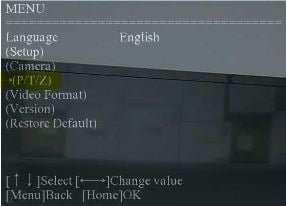
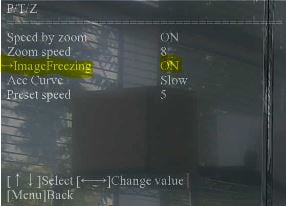
Once your desired option is selected, press the Menu button to exit the On-Screen Menu.
8.00 a.m. - 5.00 p.m. (PST)
10.00 a.m. - 3.00 p.m. (PST)
(by appointment only)
