How to Connect a USB Device to YouTube Live
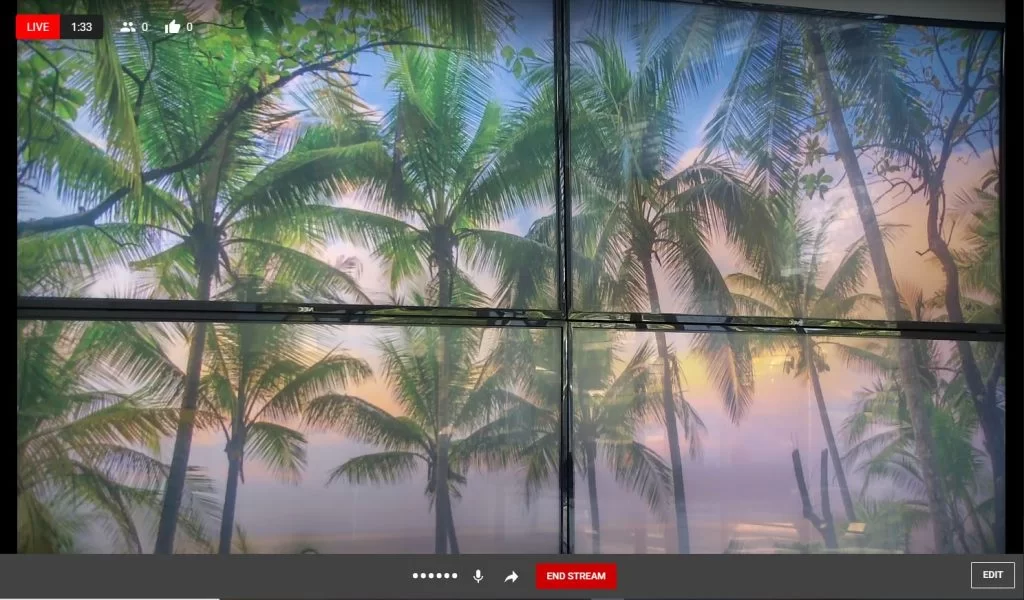
In this article we will review the steps to establish a live stream on YouTube using a USB device (Camera, Video Switcher, Capture Device etc.).
Please note that if this is your first time live streaming on YouTube, it takes 24 hours to activate the live stream.
Step 1:
Power on your device and connect it to an available USB port on your computer.
Step 2:
Login to your YouTube account and click on the camera icon  at the top right of the interface and select “Go Live”. This will navigate you to YouTube Studio.
Select the “Webcam” tab on the left side of the page and enter your webcam stream info (title, audience, etc.)
at the top right of the interface and select “Go Live”. This will navigate you to YouTube Studio.
Select the “Webcam” tab on the left side of the page and enter your webcam stream info (title, audience, etc.)
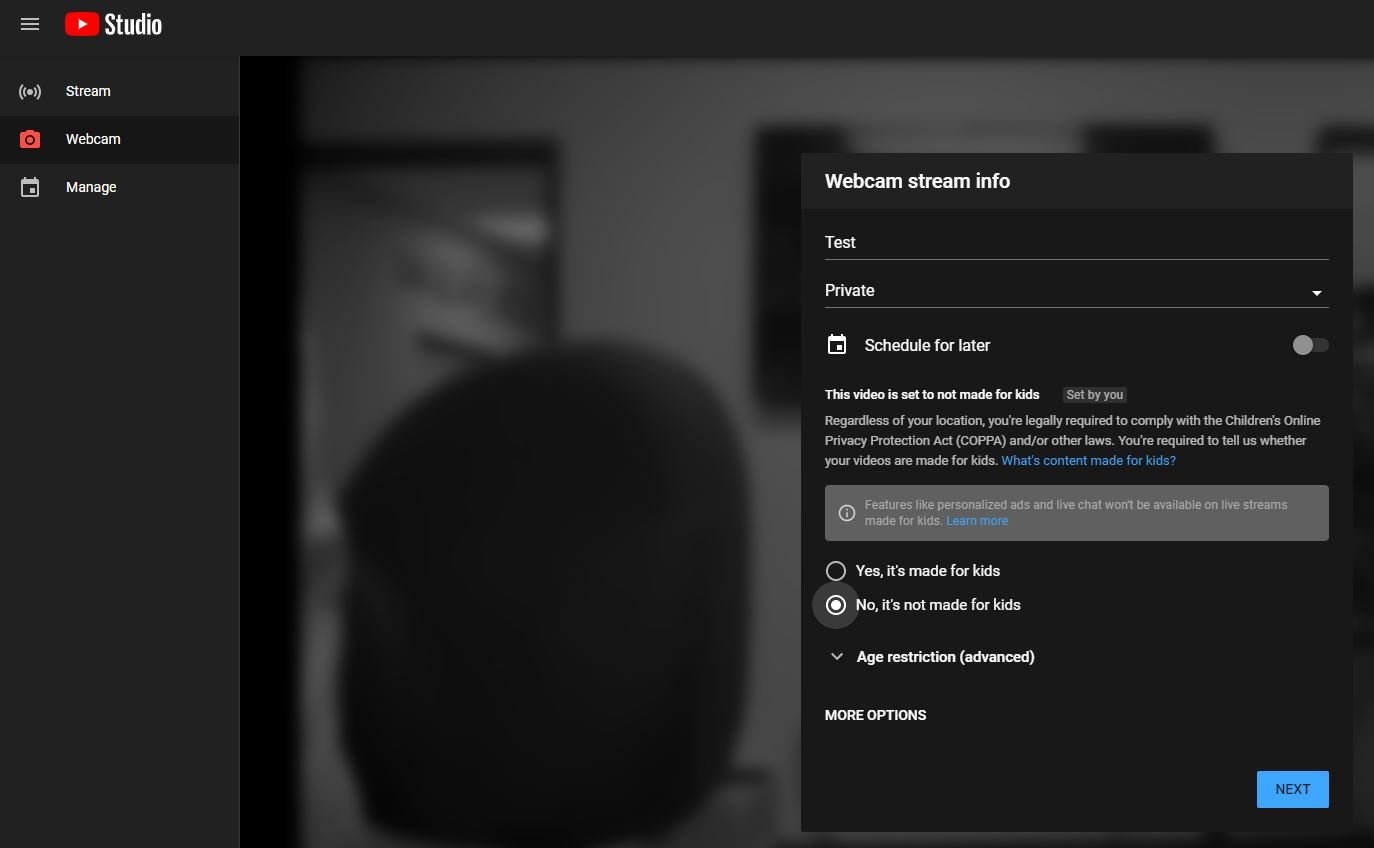 Step 3:
In the same window, select “More Options” located at the bottom.
Add a description and category for your live stream
Select your USB device from the camera device dropdown list.
Select your audio source and then click “Next”.
Step 3:
In the same window, select “More Options” located at the bottom.
Add a description and category for your live stream
Select your USB device from the camera device dropdown list.
Select your audio source and then click “Next”.
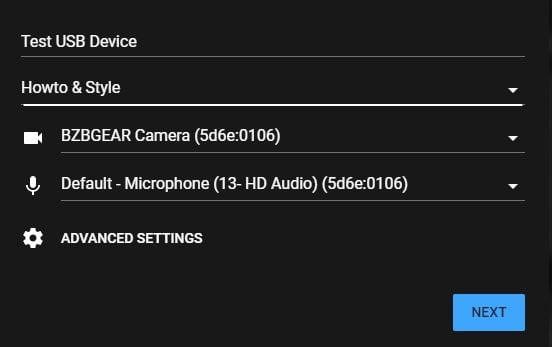 Step 4:
Create your video thumbnail automatically or upload a custom thumbnail.
Step 4:
Create your video thumbnail automatically or upload a custom thumbnail.
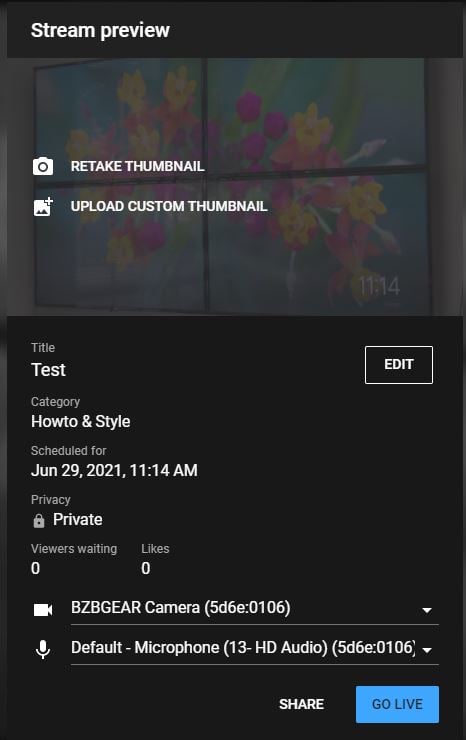 Step 5:
You are now ready to start the live stream. Click “Go Live” at the bottom and your stream will begin after the countdown timer.
Step 5:
You are now ready to start the live stream. Click “Go Live” at the bottom and your stream will begin after the countdown timer.
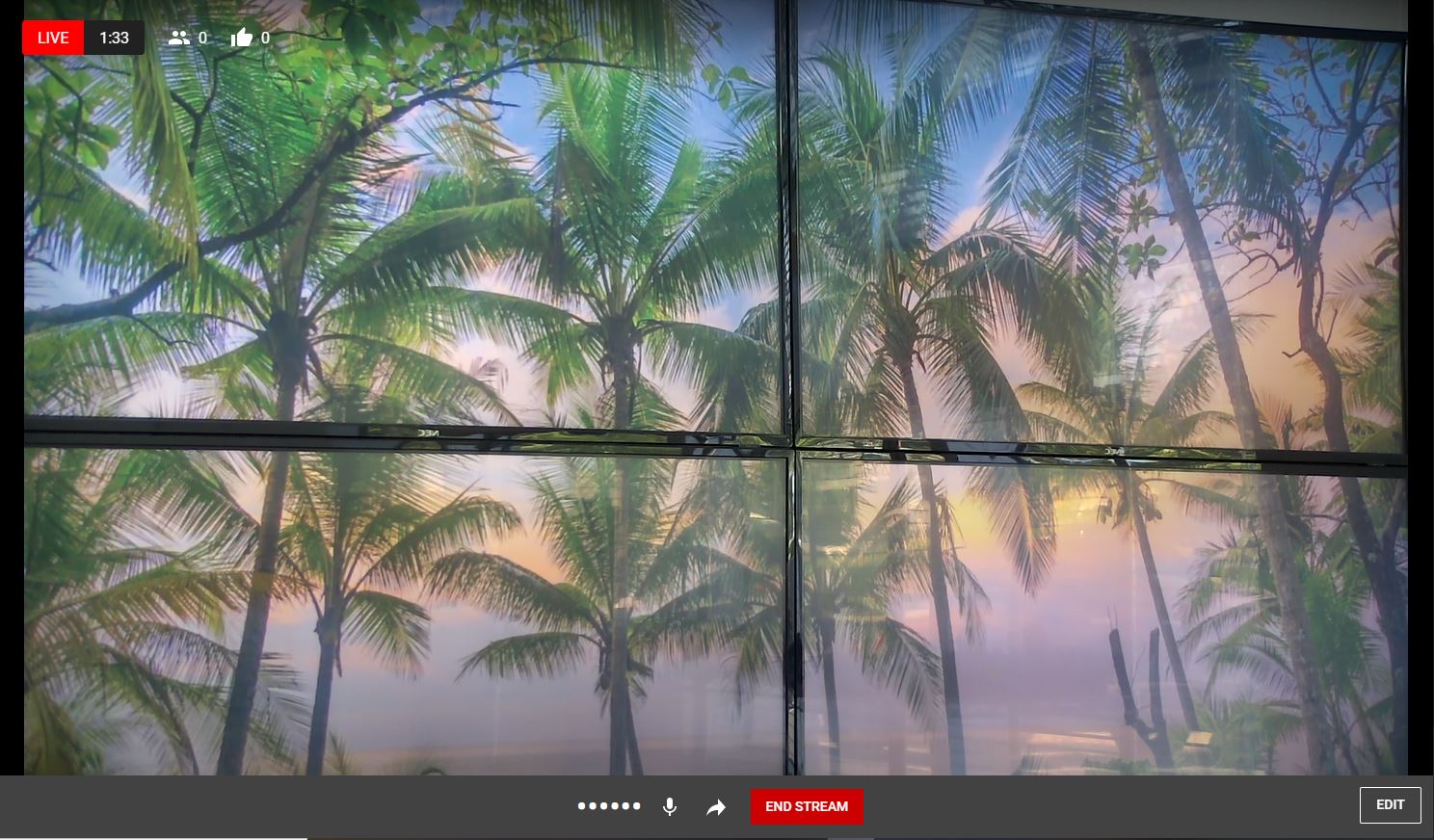
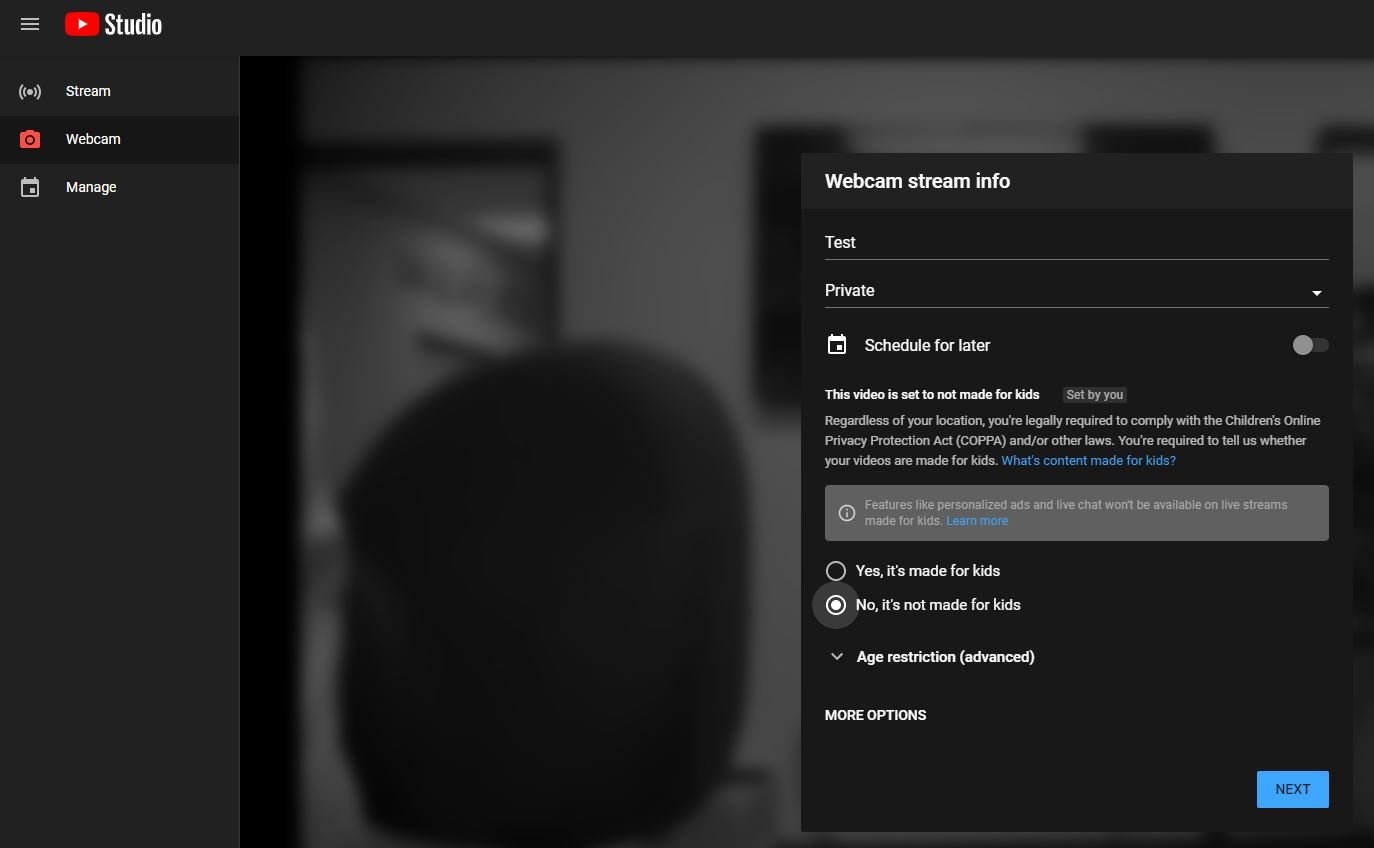 Step 3:
In the same window, select “More Options” located at the bottom.
Add a description and category for your live stream
Select your USB device from the camera device dropdown list.
Select your audio source and then click “Next”.
Step 3:
In the same window, select “More Options” located at the bottom.
Add a description and category for your live stream
Select your USB device from the camera device dropdown list.
Select your audio source and then click “Next”.
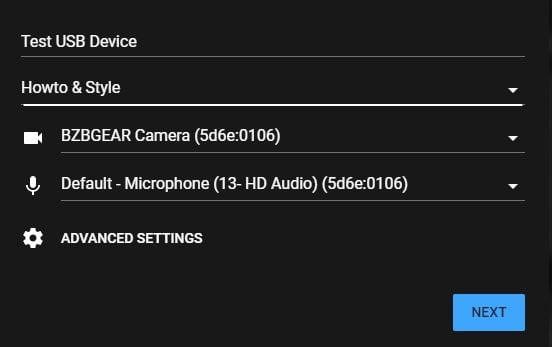 Step 4:
Create your video thumbnail automatically or upload a custom thumbnail.
Step 4:
Create your video thumbnail automatically or upload a custom thumbnail.
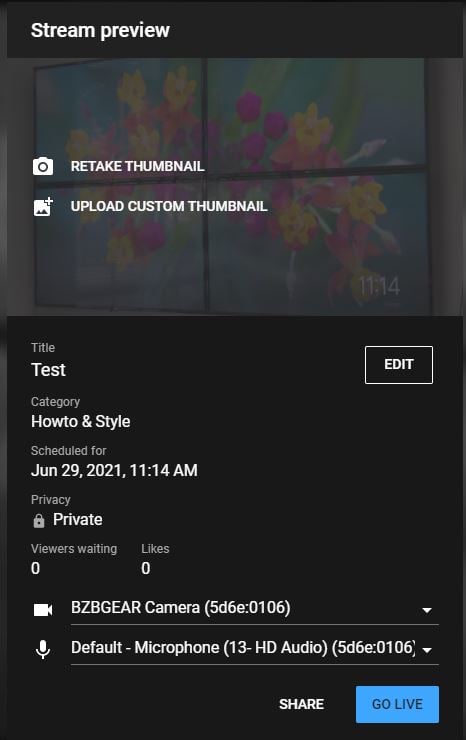 Step 5:
You are now ready to start the live stream. Click “Go Live” at the bottom and your stream will begin after the countdown timer.
Step 5:
You are now ready to start the live stream. Click “Go Live” at the bottom and your stream will begin after the countdown timer.
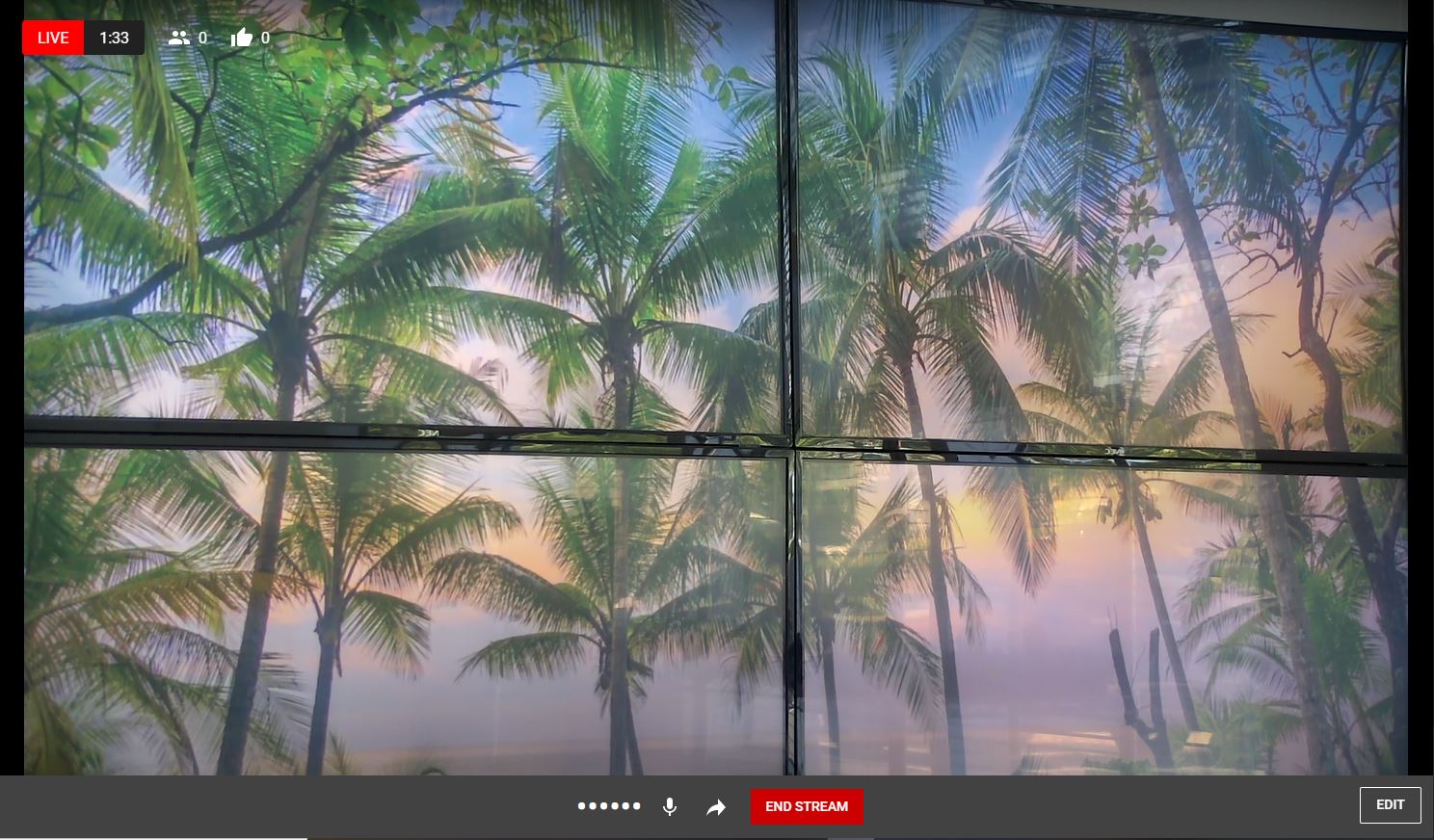
Get insider
updates & offers
Learn more
Get insider updates and offers
Join our vibrant community of BZBGEAR insiders today and unlock a world of exclusive updates, irresistible offers, and invaluable education.
Sales Inquiries
Leave your phone number, and one of our specialists will reach out to you shortly.
Call Us
Technical support
Monday - Friday
8.00 a.m. - 5.00 p.m. (PST)
8.00 a.m. - 5.00 p.m. (PST)
Saturday - Sunday
10.00 a.m. - 3.00 p.m. (PST)
(by appointment only)
10.00 a.m. - 3.00 p.m. (PST)
(by appointment only)
Phone & Email Support
