How to Connect an IP Camera to Your BG-Commander Joystick Controller

In this article we will review the steps needed to connect your IP camera to the BG-Commander PTZ joystick controller using the IP VISCA protocol. It is assumed that your camera is connected to your LAN and has an IP address that is compatible with your router's settings. If this has not been done refer to our knowledge base articles on addressing your camera here or here. Here we go!
Connecting Your Joystick to Your LAN (Local Area Network)
- Power up and connect the joystick to your LAN via ethernet cable to a PoE enabled network switch.
- When the joystick powers on, select the [SETUP/MENU] button to enter the settings menu.
- Using the control stick to navigate, move down to select option 4 “Network Attribute”
- Once selected, toggle to the right to change the setting option from “STATIC” to “DHCP”
- Press [ENTER] or the button on top of the control stick to select DHCP mode. Press [ENTER] again to confirm and the controller will restart and obtain an IP address from your DHCP server.
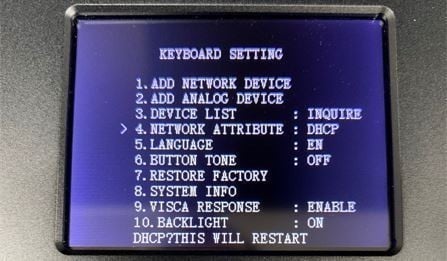
Adding IP Camera(s) To Your Joystick
- Once set, select the [SETUP/MENU] button again, and go to option 1 “Add Network Device” and press [ENTER]
- Here, you will add in all your IP camera information:
- CAMERA: Enter the desired camera address. Ex. enter [1] for camera 1
- PROTOCOL: Visca(UDP) *Recommended for all BZBGEAR IP Cameras
- IP ADDRESS: Enter your camera’s IP address (ex. 192.168.30.189)
- PORT: This is for the IP VISCA port number. (Default is 52381 for VPTZ cameras, 1259 for all other BZBGear Cameras), press [ENTER]
- USERNAME/PASSWORD: This will automatically fill in when using VISCA protocol
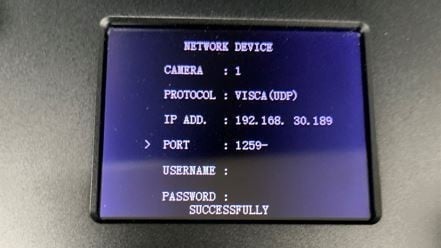
- Next, press the [ESC] button twice to go back to the main screen. Select the camera for control. This can be accomplished using the [CAM 1-7] buttons. Ex. Press [CAM 1] button for camera 1. Your camera is ready to be controlled.
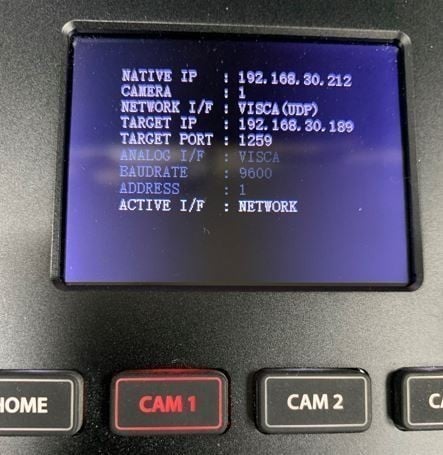
- Repeat this process to add other cameras in your system.
For specific operating instructions refer to your joystick controller's manual. If your camera does not connect verify that your IP address and VISCA port numbers are correct and retry.
Get insider
updates & offers
Learn more
Get insider updates and offers
Join our vibrant community of BZBGEAR insiders today and unlock a world of exclusive updates, irresistible offers, and invaluable education.
Sales Inquiries
Leave your phone number, and one of our specialists will reach out to you shortly.
Call Us
Technical support
Monday - Friday
8.00 a.m. - 5.00 p.m. (PST)
8.00 a.m. - 5.00 p.m. (PST)
Saturday - Sunday
10.00 a.m. - 3.00 p.m. (PST)
(by appointment only)
10.00 a.m. - 3.00 p.m. (PST)
(by appointment only)
Phone & Email Support
