How to Set Up the BG-MVS4X4-4KL via the Web Interface
This guide provides step-by-step instructions for setting up the BG-MVS4X4-4KL using the web interface. If you have any questions or issues after following this guide, please reach out to BZBGEAR Support.
Step 1: Power, Ethernet, Inputs, and Outputs
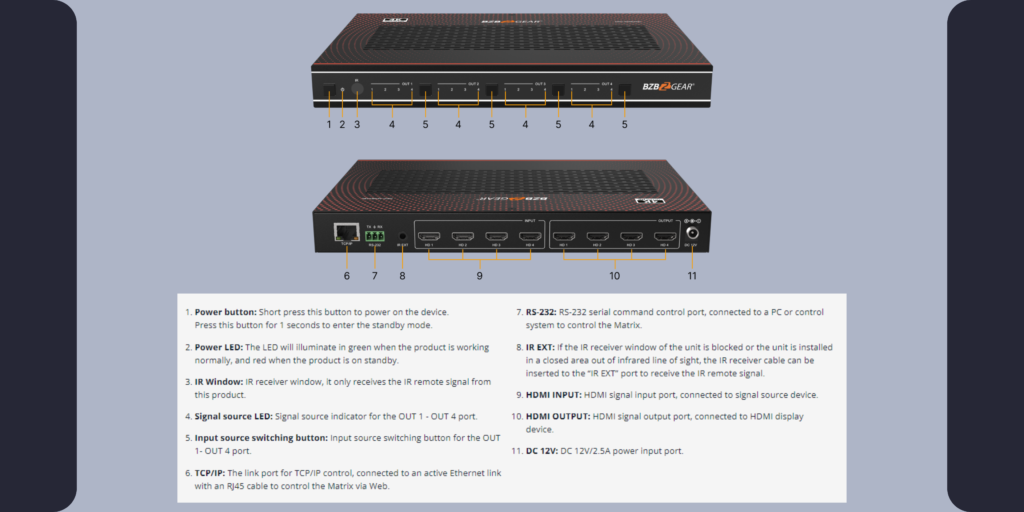
- Power the Unit: Use the included power adapter to power the unit.
- Connect to the Network: Connect the unit to your network by plugging it directly into a network switch/hub using an Ethernet cable.
- Connect Inputs: Plug in your input devices. It is recommended to use HDMI 2.0 cables.
- Connect Outputs: Use HDMI 2.0 cables to connect your output devices. For video wall setups, connect the outputs in numerical order: top left as #1, proceeding left to right.
Step 2: Access the Web Interface
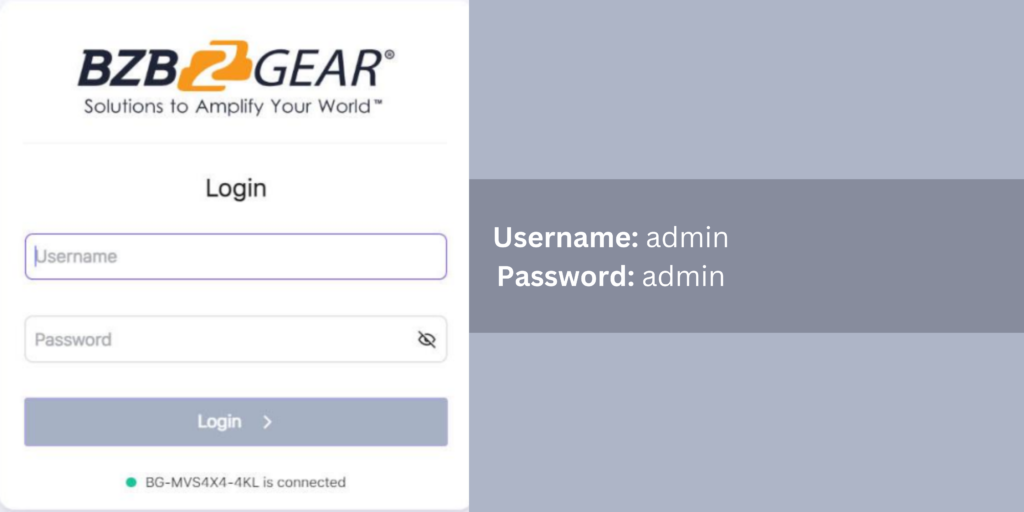
- Ensure Network Connection: Make sure your computer is connected to the same network as the BG-MVS4X4-4KL.
- Obtain the IP Address: Use the included IR remote to press the “Info” button and display the current IP address of the unit.
- Access via Browser: Enter the IP address in a web browser and press Enter. Note: You may need to temporarily change your laptop/PC/Mac IP address to match the network scheme of the switcher.
Step 3: Configure Presets for Matrix and Video Wall Modes
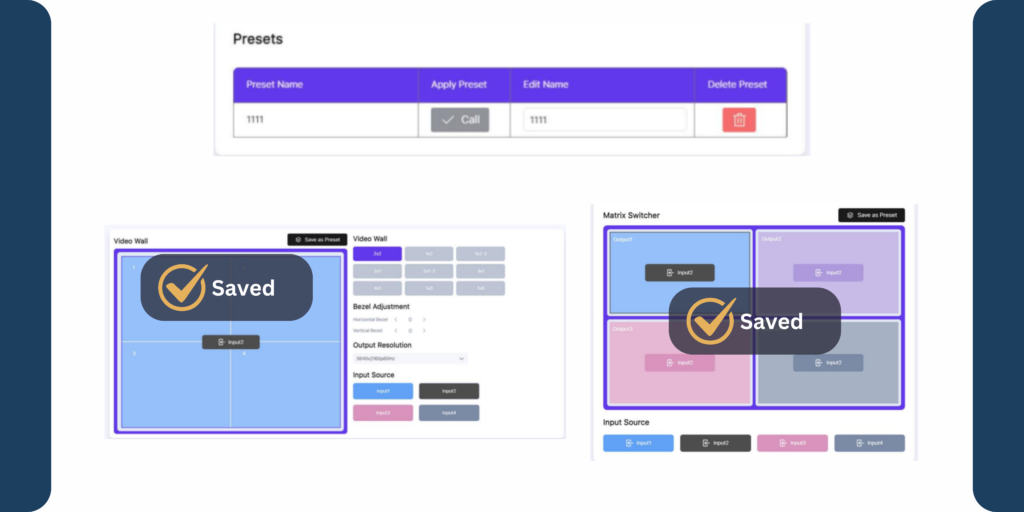
- Explore Modes: Familiarize yourself with the “Matrix switcher” and “Video wall” modes available on the web interface.
- Set Presets: Configure your desired matrix and video wall settings and save them as presets.
- Apply Presets: To activate a saved preset configuration, click the “Call” button next to the preset name.
Getting Started
- Unbox the unit and ensure all components are included.
- Follow the setup steps outlined above.
- Refer to the user manual for detailed information and troubleshooting.
By following this guide, you'll be able to set up and configure your BG-MVS4X4-4KL efficiently, ensuring seamless integration into your AV setup.
Get insider
updates & offers
Learn more
Get insider updates and offers
Join our vibrant community of BZBGEAR insiders today and unlock a world of exclusive updates, irresistible offers, and invaluable education.
Sales Inquiries
Leave your phone number, and one of our specialists will reach out to you shortly.
Call Us
Technical support
Monday - Friday
8.00 a.m. - 5.00 p.m. (PST)
8.00 a.m. - 5.00 p.m. (PST)
Saturday - Sunday
10.00 a.m. - 3.00 p.m. (PST)
(by appointment only)
10.00 a.m. - 3.00 p.m. (PST)
(by appointment only)
Phone & Email Support
