How to SETUP Auto Reboot for the BG-ADAMO
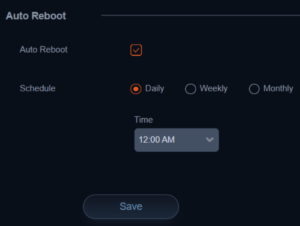 In this article, we will discuss how to set up Auto Reboot for the BG-ADAMO and explore the reasons for having auto reboot configured. First, ensure that you are logged into the camera’s web interface. If you need help reaching this point, please watch the BZB TV walkthrough video on YouTube.
In this article, we will discuss how to set up Auto Reboot for the BG-ADAMO and explore the reasons for having auto reboot configured. First, ensure that you are logged into the camera’s web interface. If you need help reaching this point, please watch the BZB TV walkthrough video on YouTube.
If you encounter any difficulties with this step, please contact support.
Once logged in, navigate to the “Configuration” tab located in the upper right-hand corner.
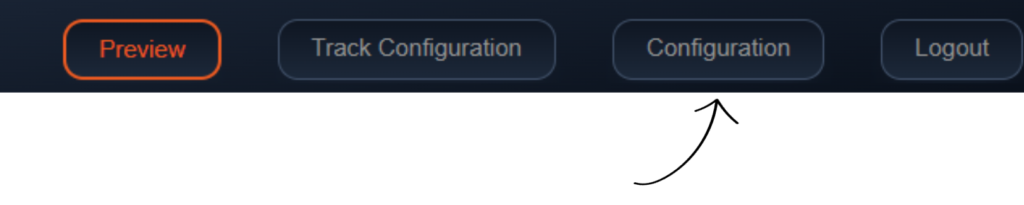
On the left s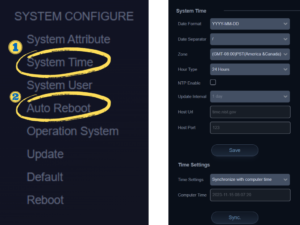 ide of the screen, scroll down until you find “System Configure.” Locate the “Auto Reboot” tab, but before proceeding, click on the “System Time” tab to confirm that your system is set to the correct time zone. This ensures that your camera reboots at the designated times.
ide of the screen, scroll down until you find “System Configure.” Locate the “Auto Reboot” tab, but before proceeding, click on the “System Time” tab to confirm that your system is set to the correct time zone. This ensures that your camera reboots at the designated times.
After configuring the time zone settings, scroll down to the “Auto Reboot” section and activate it. Choose from the options of daily, weekly, or monthly, and set the desired time for the reboot. Remember to click “Save” to apply the changes.
Why Enable Auto Reboot?
Enabling auto-reboot for your camera can assist in resolving temporary bugs and system glitches. Additionally, rebooting your camera refreshes the system, ensuring optimal performance. It's important to note that excessive rebooting can lead to issues, so selecting reboot options that best suit your camera's needs is crucial.
8.00 a.m. - 5.00 p.m. (PST)
10.00 a.m. - 3.00 p.m. (PST)
(by appointment only)
